Use Checkvist with Google Calendar
Right now Google Calendar is the only calendar application that allows 2-way integration with Checkvist. When you update the events in the calendar, the changes appear in Checkvist, and vice versa. When you create or change due tasks in Checkvist, the updates sync with Google Calendar.
Connect
To integrate Checkvist with Google Calendar, press the 'Connect to calendar' button on the Due page, or press that button in the Due date dialog window.
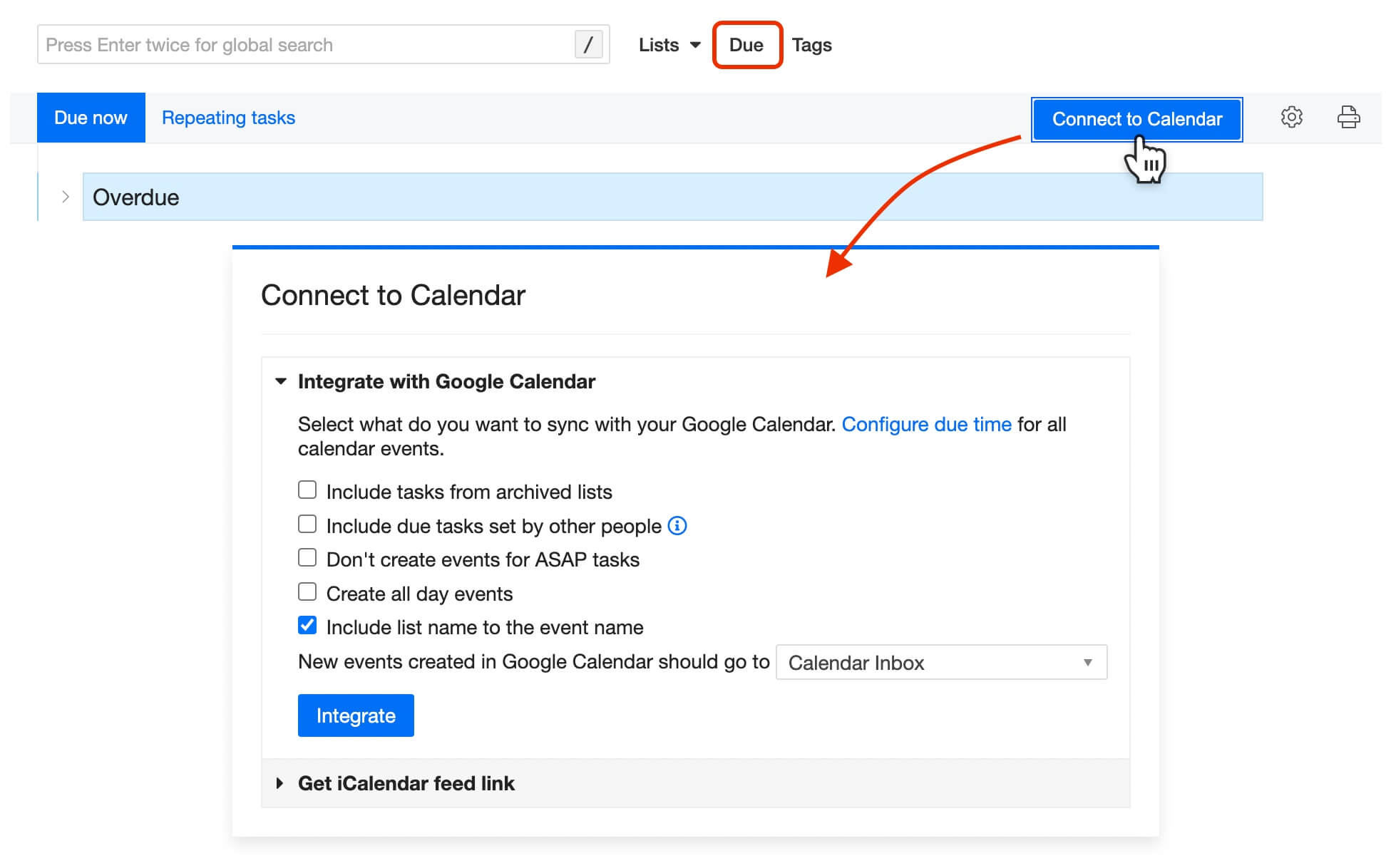
You will need to grant Checkvist permissions to access and modify your Google Calendar. Checkvist does not access other calendars than the dedicated "Checkvist" calendar, where it stores your tasks, as described in Checkvist's privacy policy.
Checkvist will create a new calendar named "Checkvist" in your Google Calendar and sync all due tasks from your lists with it.
Options
By default, Checkvist will sync only
- The due tasks from active (not archived) lists.
- The tasks where the due date is set by you or is assigned to you.
If you want to override the default options, select a corresponding checkbox in the dialog window, and Checkvist will immediately sync the appropriate tasks with Google Calendar.
ASAP tasks
By default, Checkvist will sync your ASAP tasks with Google Calendar. They will always appear as 'Today' events.
If you don't want to sync ASAP tasks, select the corresponding option.
New events
Select where the new events, created in Google Calendar, will go. By default all new events will appear at the top of the Calendar Inbox list, but you can select any other list.
You can change any option at any time, and Checkvist will re-sync the relevant content with Google Calendar.
Due time
Currently, the due time is the same for all due tasks. You can set it on the Notifications page (it's the time when Checkvist sends you an email reminder).
You can also select an option to create whole-day events in Google Calendar.
You can overcome this limitation by setting due time for each event in Google Calendar. In the future, we are planning to support due time in Checkvist, too.
Syncing frequency
Checkvist will immediately sync due tasks with Google Calendar. The changes made in the Google Calendar may take up to 1 hour to sync with Checkvist.
To force-sync all changes in both directions immediately, click the Force sync link. The same happens when you change integrations options.
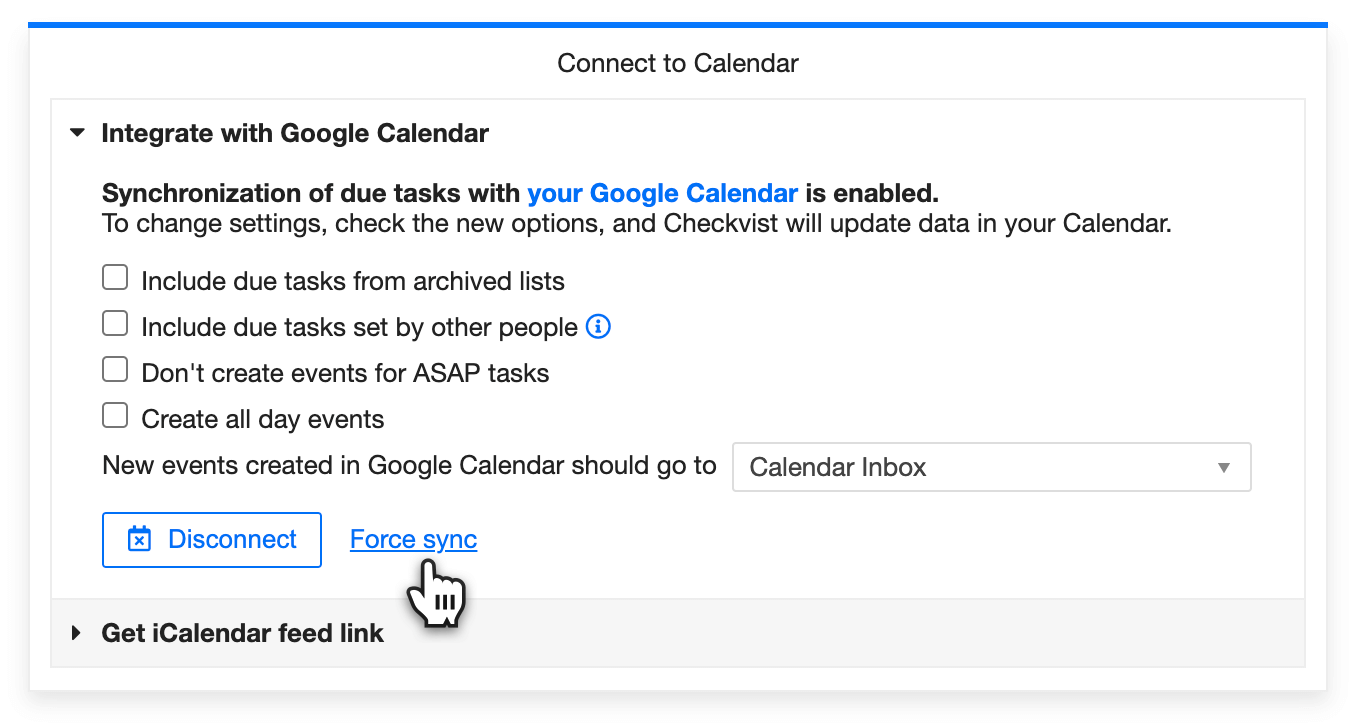
Edits
Some edits cannot work as expected in Google Calendar or Checkvist. For instance, you can set a due time in Google Calendar, or use Markdown formatting in a Checkvist task.
Such changes may not look properly, showing Markdown syntax in Google Calendar event or uneditable due time in Checkvist. But they will sync and work properly in both applications.
Delete
When you delete an event in Google Calendar, Checkvist will only clear the due date, but not the text of the task.
An event will disappear from Google Calendar when you
- Delete a task with a due date in Checkvist
- Remove a due date
- Complete a task with a due date
☝ Checkvist does not sync completed tasks with a due date. When you complete a task with a due date in Checkvist, it will disappear from Google Calendar.
Repeating tasks
Repeating tasks are synchronized only from Checkvist to Google Calendar, not backwards.
For each repeating task, Checkvist creates up to 30 Google Calendar events starting from the current day into the future. When you change a repeating due task in Checkvist, the changes will sync with the corresponding events in Google Calendar.
Disconnect
Press the Disconnect button, and Checkvist will stop syncing due tasks with your Google Calendar.
This will not affect the events created in the 'Checkvist' calendar in your Google Calendar. They will just stop syncing. If you want to delete these events or the whole 'Checkvist' calendar, do it in the Google Calendar
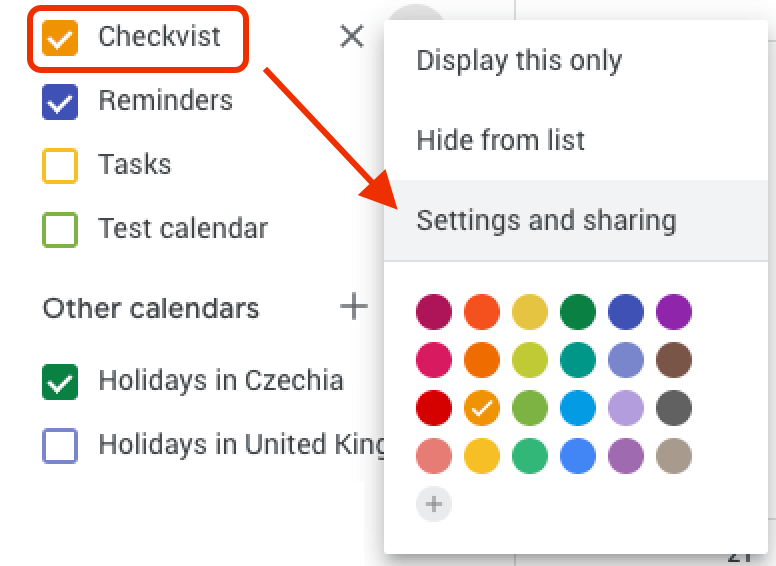
Calendar integration is a PRO feature, so Checkvist will disconnect from your Google Calendar automatically, if your PRO account has expired.
Troubleshooting and FAQ
I created a new event in my Google Calendar, but I can't find such a task in Checkvist
If you don't see a due task created from a new Calendar event, please make sure
- You created that new event in the 'Checkvist' calendar
- You look for a new due task in the right list. The new due task should appear in the list you selected ('Calendar Inbox' by default).
- The Calendar had enough time to sync new events with Checkvist (which is ~ 1 hour). If that's the case, click the Force sync link in the Google Calendar integration dialog window.
There is a red warning "Checkvist cannot access your Google Calendar"
The reason for that could be a temporary communication problem between Google Calendar and Checkvist.
Alternatively, you might have revoked access to Google Calendar for Checkvist application. In this case, try re-connecting, i.e. press the "Disconnect" and the "Integrate" buttons again. Checkvist will re-synchronize all due tasks according to your options.
'Syncronizing...' message does not disappear
If you see that the 'Synchronizing' message stays for more than 5 minutes, it might indicate a problem on the Checkvist side. Please, let us know as soon as possible by email—kirsa@checkvist.com